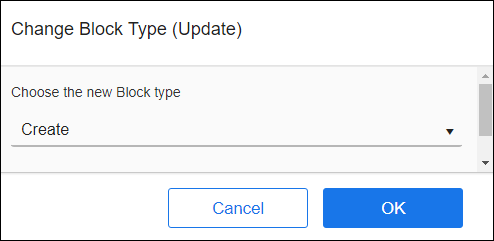Changing Block Operation Type
Use the Change Block Type option in Integration Flows to modify the operation type of an existing operation block configured in a flow. For example, assume you have a Create operation block in your flow. You later realize that an Update/Insert block is better because it updates existing records and inserts new records in one operation. With the Change Block Type option on the Gear menu for the block, you can change the operation within the block from Create to Update/Insert instead of deleting the old block and configuring a new block.
Using the Change Block Type Option
Block type must be one of the following operation blocks:
Consider the following:
- Save the flow before you use the Change Block Type option.
- Only active blocks in the stack can be changed. Blocks on the workspace, but outside the active stack cannot be changed.
- Only the operations supported by the entity configured within the selected block are available as new operations for that block.
- If the original block is referenced in the formula of another block, those references are updated when the type is changed.
- Common elements between the old operation and the new operation are preserved. All other elements are dropped. If the configuration of the modified block is incomplete, an Error (
 ) icon displays.
Below are some examples of what happens to elements when operations are modified.
) icon displays.
Below are some examples of what happens to elements when operations are modified. - Changing a Create block to an Update/Insert block causes an Error (
 ) icon to display, because the Matching Criteria required by the Update/Insert block is not configured.
) icon to display, because the Matching Criteria required by the Update/Insert block is not configured. - Changing an Update/Insert block to a Create block drops the Matching Criteria because Create does not use that information.
- Changing an Update/Insert block to a Delete block retains the same Matching Criteria and uses it to select records to remove.
- Changing a Create block to an Update/Insert block causes an Error (
Changing a Block Type
- Navigate to the Flows section on the App Details page.
- On the flows tab, open an existing flow to display the flow designer.
- Select the operation block that you want to change.
- From the Block Gear menu, select the Change Block Type option. The Change Block Type dialog displays.
- Select a block new type from the drop-down list and select OK. If the configuration of the modified Block is incomplete, an Error (
 ) icon displays.
) icon displays. - From the Block Gear menu, select Edit.
- Complete the configuration and select OK.
- Select OK on the flow to save it.