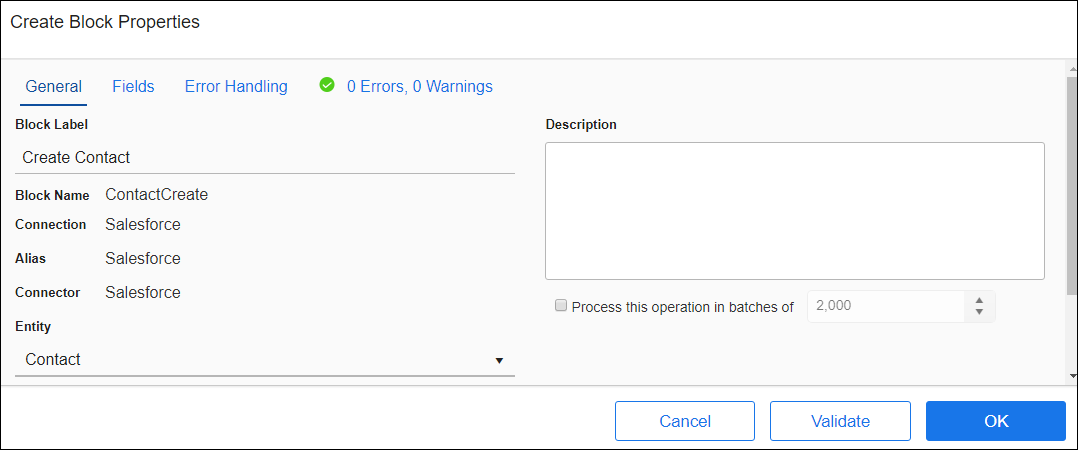Create Block
The Create or Insert block adds a new record into a source or target datastore. As part of configuring a Create block, you:
- Select the entity to use for this Create operation.
- Map the fields you want to add to the new records.
Depending on the operations available for the Connector, Create blocks are available for both source and target Connections.
Some Connectors can be set to allow stored procedures. For those Connectors, the Execute block is available for source or target datastores. For more information, see Execute Block.
Block Properties — General Tab
From the Block Properties General Tab, you can change the Block Label, add a description, set batch processing options, and select the entity to use for this operation.
Set Batch Processing Options
Batch processing is enabled, records with errors are processed by subsequent Blocks.
If your Connection supports batch, or bulk, processing, the Batch Processing option is available.
- Select the Process This Operation In Batches Of check box.
- Select the size of the batch; from 1 to 10,000.
When the app runs, the source records are stored and then processed in batches of the specified number of records for this block.
Block Properties — Fields Tab
From the Block Properties Fields Tab, you can:
- Create links between source and target data fields, including fields from the relationships that you specified in the Query Block or Fetch Block:
- Source fields from parent entities are available in all blocks.
- Source fields from child entities are only available within a For Each Child Block for that child relationship.
- Use the SmartMapper service to help you link selected source and target fields. You may need to clear some fields linked by SmartMapper, such as any modifiedon or createdon datetime fields. See SmartMapper.
- Create simple or complex formulas to transform source data. See Formula Editor Overview.
- View detailed information about any field in your source or target using the Info icon
 .
.
When using the Fields tab, you can:
- Use column filters to find specific data in the source or target pane as described in Using The UI Filters.
- Select any column head to sort all fields in the pane by that column.
For detailed information about using the Fields tab, see Block Properties Fields Tab.
Block Properties - Error Handling Tab
Batch processing is enabled, records with errors are processed by subsequent Blocks.
Use the Error Handling options to enable or disable processing this record when a block operation encounters a problem. For the Create block, errors can be logged when an operation fails. See Block Properties Error Handling Tab for additional information.
Block Properties - Errors And Warnings Tab
If there are any errors or warnings for this block, the Errors and Warnings tab displays the number of errors or warnings in the tab name. See Block And Flow Errors And Warnings.
Once you have corrected the errors, select the Validate button to update the Errors and Warnings tab.