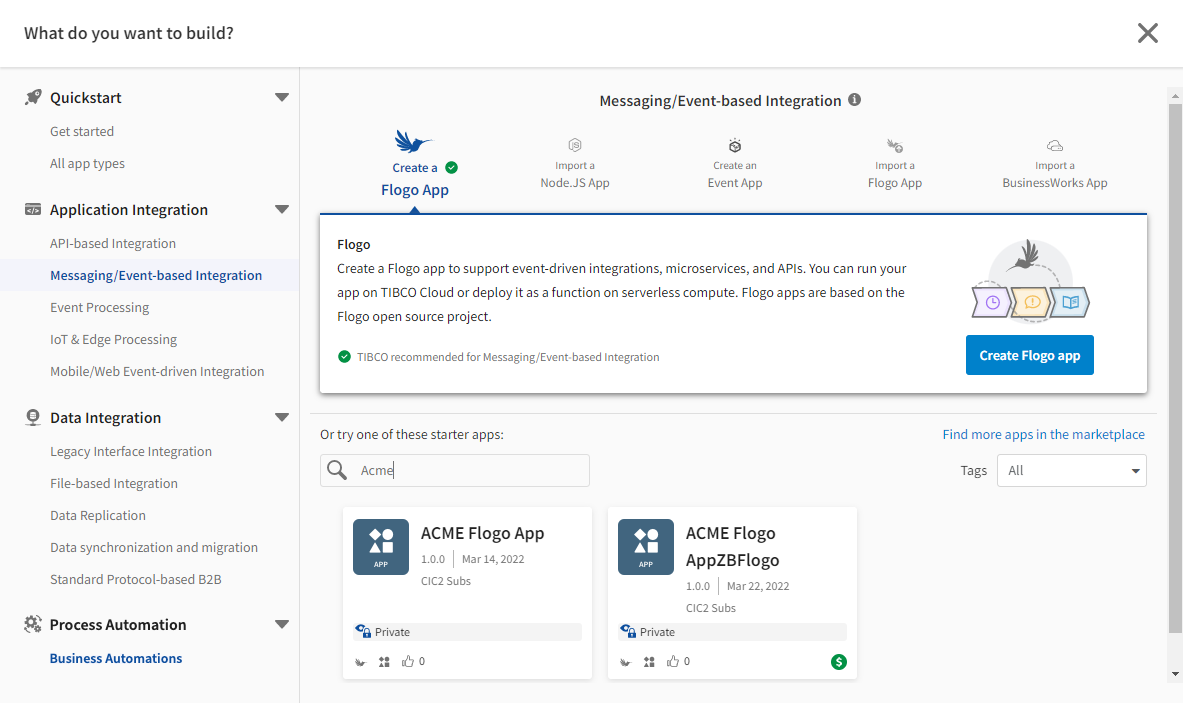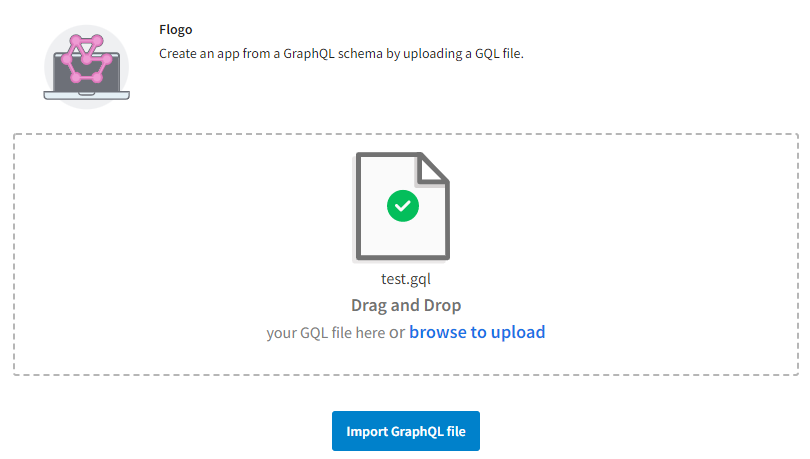Creating an App from a GraphQL Schema
Use the Create App dialog to create TIBCO Flogo® apps using a GraphQL Schema by uploading a GQL file. See Using GraphQL Schema for requirements and considerations.
Note: Only TIBCO Flogo® apps support this option.
- Log in to TIBCO Cloud™ Integration.
- On the Apps tab, select Create/Import. The Create window is displayed.
- Select a category on the left that identifies the type of integration you need. If you are familiar with the app type you want, select All app types.
- Select Create an app from GraphQL from the list on the right. Note that if the plan you purchased does not entitle you to use an app type, that type is disabled.
A new panel is displayed below your selection allowing you to upload a file.
- Either drag and drop your import file onto the import box or click the browse link to find and open your import file. Click Import GraphQL file.
- The app is created and the App Details Page is displayed for the new app. Your app will not be running and have zero instances. To start and scale your app, see Starting, Stopping, And Scaling Apps.
Related Topics
Managing TIBCO Cloud™ Integration Apps