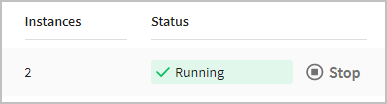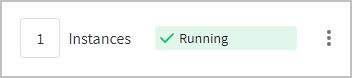Starting, Stopping, And Scaling Apps
You can start and stop apps from the Apps page. You can also scale an app to change the number of running instances. Scaling is also used to start an app that has no running instances, or stop an app by scaling it down to zero instances.
Remote apps can be started, stopped, and scaled up and down. See Using the TIBCO Cloud™ Integration - Hybrid Agent.
Starting and Stopping Apps
You can also start or stop an app by scaling it up or down from the App Details page, as described in Scaling Apps.
To start and stop an app:
- On the Apps page, find the app. If there are several apps on the page, use the Sort control to sort the list, for example, by selecting Last Modified to find the newest apps. You can also use the search control to limit the list of apps.
- The Instances column displays the number of instances currently running. The Status column indicates whether the app is running, scaling, stopping, or stopped.Note: When you stop an app that is scaling, the stop request goes into a queue of requests for the selected app. Depending on the number of app instances originally requested and when you clicked Stop, you may see the Status field alternate between Scaling and Stopping as TIBCO Cloud Integration processes queued requests. When all instances are stopped, a Stopped status displays.
- Click Start to start an app.
- Click Stop to stop a running or scaling app.
If you stop an app immediately after updating, the changes may not be applied to the app.
Scaling Apps
To scale an app:
- On the Apps page, click the app to go to the App Details page.
- Find the scaling control in the upper right. This shows if the app is running, and if so, how many instances are currently running.
- Hover over the number of instances. Use the up and down arrows displayed to change the number of instances.
- Click the up arrow to add instances of the app, then click Scale.
- If the app is not running, start it by adding one or more instances.
- Click the down arrow to remove instances, then click Scale.
- To stop an app, scale its number of instances to zero.
App Fault-Tolerance
TIBCO Cloud™ Integration app instances are fault-tolerant. TIBCO Cloud Integration checks if app instances are still running. If it detects that an app instance has failed, it automatically restarts a new instance. For example, if an app's desired instance count is two, and one of the instances stops running, a second instance is automatically started.
Role Requirements
- Admins can scale any app in their organization.
- Users can scale any app in their organization.
- Read-only users cannot scale any app.