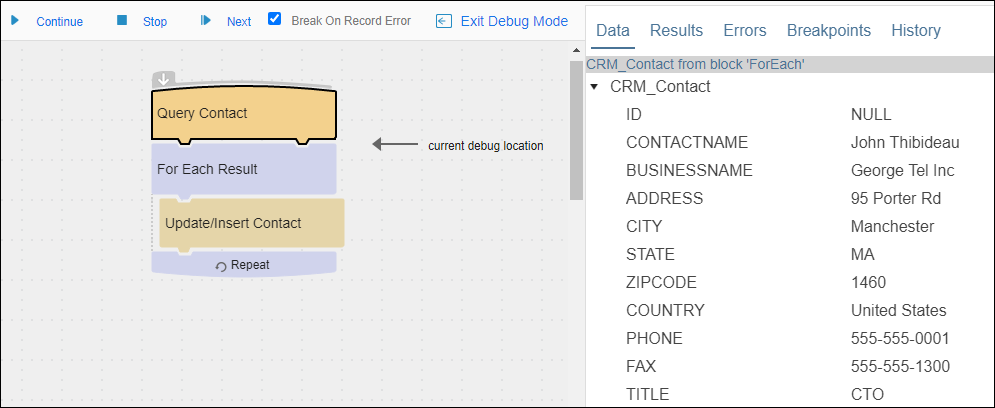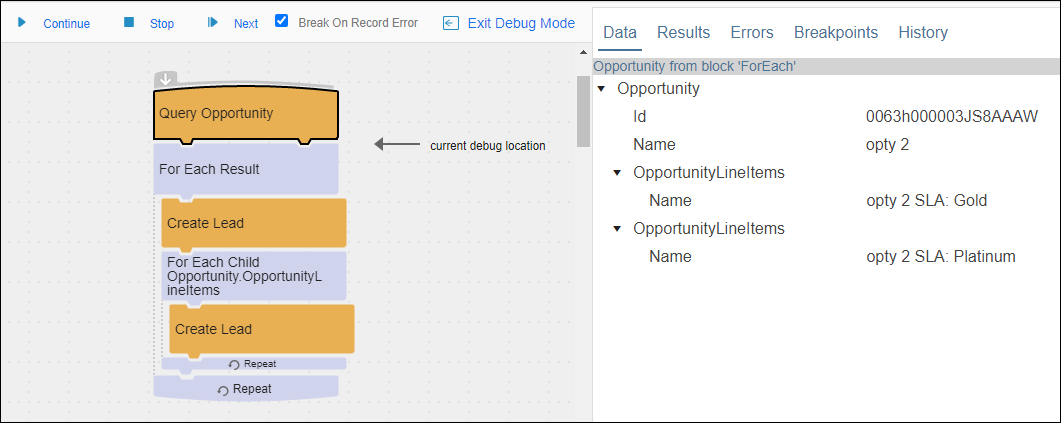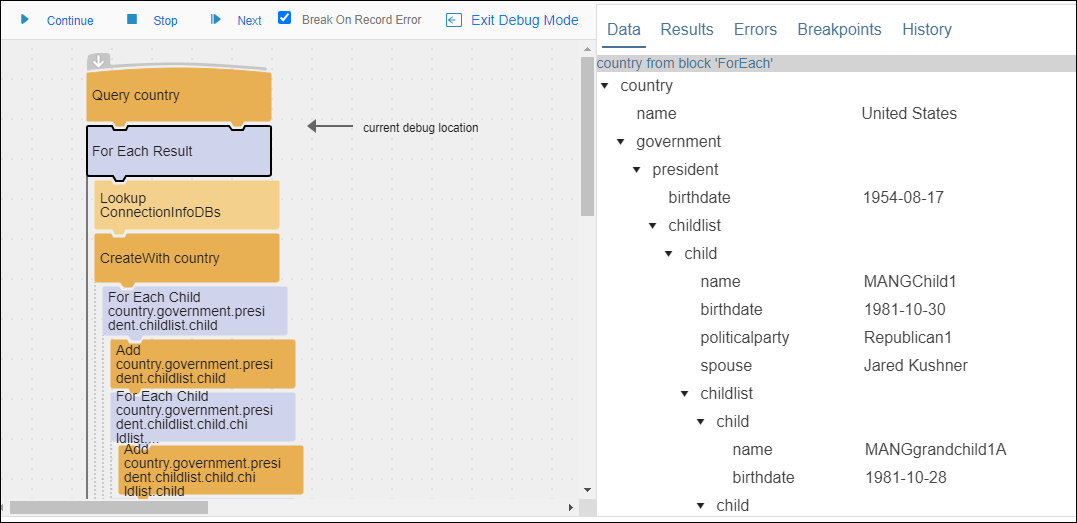Debug Data
When using the Debug tool to debug a flow, data retrieved from the Source datastore displays in the Data tab to the right of the flow. Debug executes the flow in steps allowing you to view data as it is being processed. See Debugging Flows.
The Data tab displays all of the mapped fields available for processing by the current block except for operation result fields. Only results from the most recent block are displayed. Results from earlier blocks are shown in the Debug Results tab. Includes any of the following depending on where Debug is in the flow:
- All data from the Source Query block
- All data from Fetch or Lookup blocks
- Data from the For Each block
- All data from operation inputs as they are entered
The banner across the top of the Data tab indicates the block associated with the data. You can use the arrow to the right of the entity to collapse and expand the entity. This can be helpful when viewing entities with parent child or hierarchical data. For parent child relationships or hierarchical data, hover over an object to see a tool tip that displays the entire path. For example, the tool tip over the Name field in the Debug Data Tab Parent Child Relationships image shows Opportunity.OpportunityLineItems.Name. This indicates that Opportunity is the parent entity, OpportunityLineItems is the child entity, and Name is a field on that child entity.
Debug Data Tab No Relationships
Debug Data Tab Parent Child Relationships
Debug Data Tab Hierarchical Data