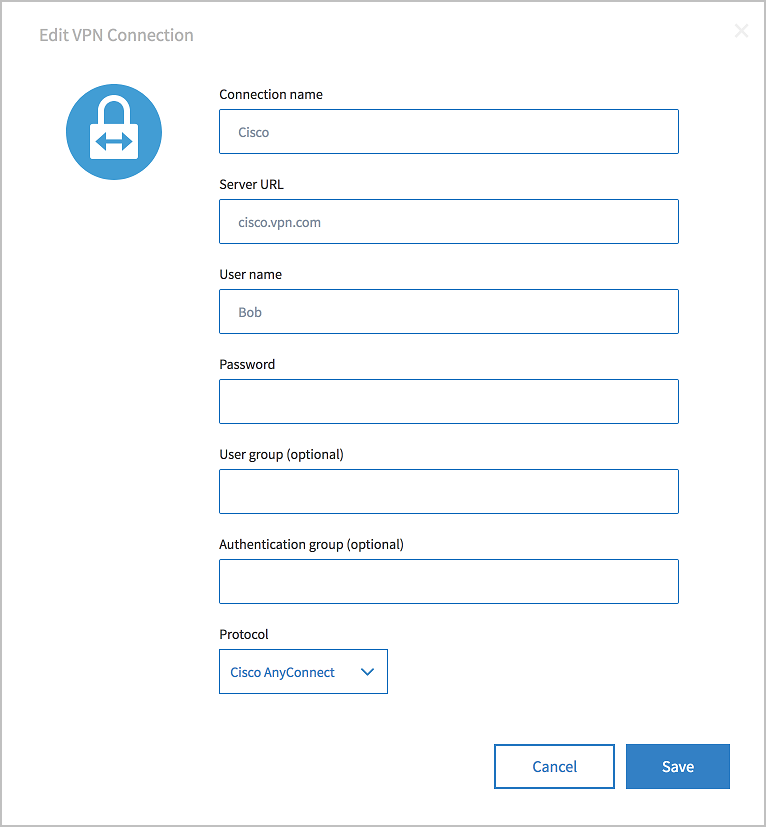Editing a VPN Connection
After you have created a VPN connection, you can change its values, rename it, or delete it.
- Log in to TIBCO Cloud™ Integration.
- Click the Environment & Tools tab.
- Click VPN Connections.
The VPN Connections page opens.
- Click a VPN connection in the left column.
Changing VPN Connection Values
- Click Edit.
The VPN connection dialog opens.
- Enter new values for the connection properties. See Creating a VPN Connection for an explanation of the connection properties.Note: The password value is not stored, for security reasons. You must re-enter your password in the Password field if you make any changes to other values, even if your VPN password has not changed.
- Click Save to save the connection, or Cancel to revert changes.Note: After changing any properties of a VPN connection, you must restart any apps using that connection for the new values to take effect.
Deleting a VPN Connection
- Click Delete to the right of the VPN connection name.
A confirmation dialog will ask you to confirm the deletion.
- Click Delete to delete the connection, or Cancel to revert changes.Note: If you delete a VPN connection that is currently in use, it does not impact any running apps currently using this connection. The app continue to use the connection until they are restarted.
Searching VPN Connections
- Use the Find box at the top of the VPN connection list to search all existing VPN connections.
Role Requirements
- Admins can only edit a VPN connection they created.
- Users can only edit a VPN connection they created.
- Read-only users cannot edit any VPN connection.