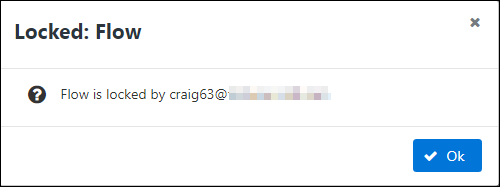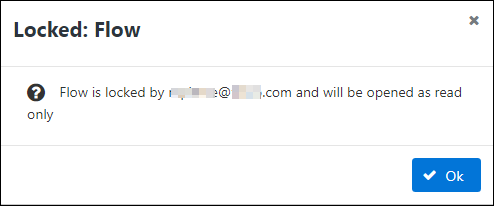Locking And Unlocking Flows
Locked flows are flows that are open on another user's computer or in another browser, or they have been specifically locked by an Admin. They are marked by a Lock icon (![]() ) in the Status column on the App Details Flows tab. Select the Lock icon (
) in the Status column on the App Details Flows tab. Select the Lock icon (![]() ) for the locked flow to display the user name of the Locked by user for the flow.
) for the locked flow to display the user name of the Locked by user for the flow.
Locking A Flow
When a TIBCO Cloud™ Integration - Connect user opens a flow, the flow is immediately locked, preventing other TIBCO Cloud™ Integration - Connect users from editing and saving the flow. The flow remains locked until the user closes the flow or an Admin forces the flow to unlock by selecting Unlock from the menu ![]() . A flow can also be locked deliberately by an Admin. To lock a flow manually, select Lock from the menu
. A flow can also be locked deliberately by an Admin. To lock a flow manually, select Lock from the menu ![]() for the flow.
for the flow.
When a flow is locked:
- Edit and Delete operations on the flow are not permitted.
- When locked by another user, the flow cannot be reverted to a prior version.
- Apps containing locked flows continue to run correctly.
- A locked flow can be run manually using the Run Flow option on the menu
 for the flow.
for the flow. - Imported flows can replace locked flows.
- If the logged in user is the same as the Locked by user on a flow, the flow can be opened. For example, if you are working on a flow and the browser times out, crashes, or you close it without exiting from the flow, when you return to the flow the Lock icon is displayed. Select the flow name to open it.
- If the logged in user is an Admin, the flow can be unlocked and then opened. Select Unlock from the menu
 for the flow.
for the flow. - If the logged in user is different than the Locked by user on a flow, the following warning is displayed when attempting to open the flow, and the user is permitted to open it.
Unlocking A Flow
If you only need to view a flow, consider duplicating the locked flow instead of unlocking it. Make sure that the duplicate flow is disabled to prevent it from being processed when the app runs. View the copy of the flow and then delete it when you are finished.
- In TIBCO Cloud™ Integration - Connect select Apps from the menu.
- Select the app to open it.
- On the Flows tab, locate the locked flow.
- Select Unlock from the menu
 for that flow.
for that flow.
Issues
When you unlock flows, the following issues should be taken into consideration:
- The user locking the flow is not notified when an Admin unlocks flows.
- Any changes you make to the flow may be lost when the original user saves the current version of the flow. TIBCO Cloud™ Integration - Connect retains the last version of the flow saved, regardless of who saves it. Use Flow Revisions to locate a prior version.