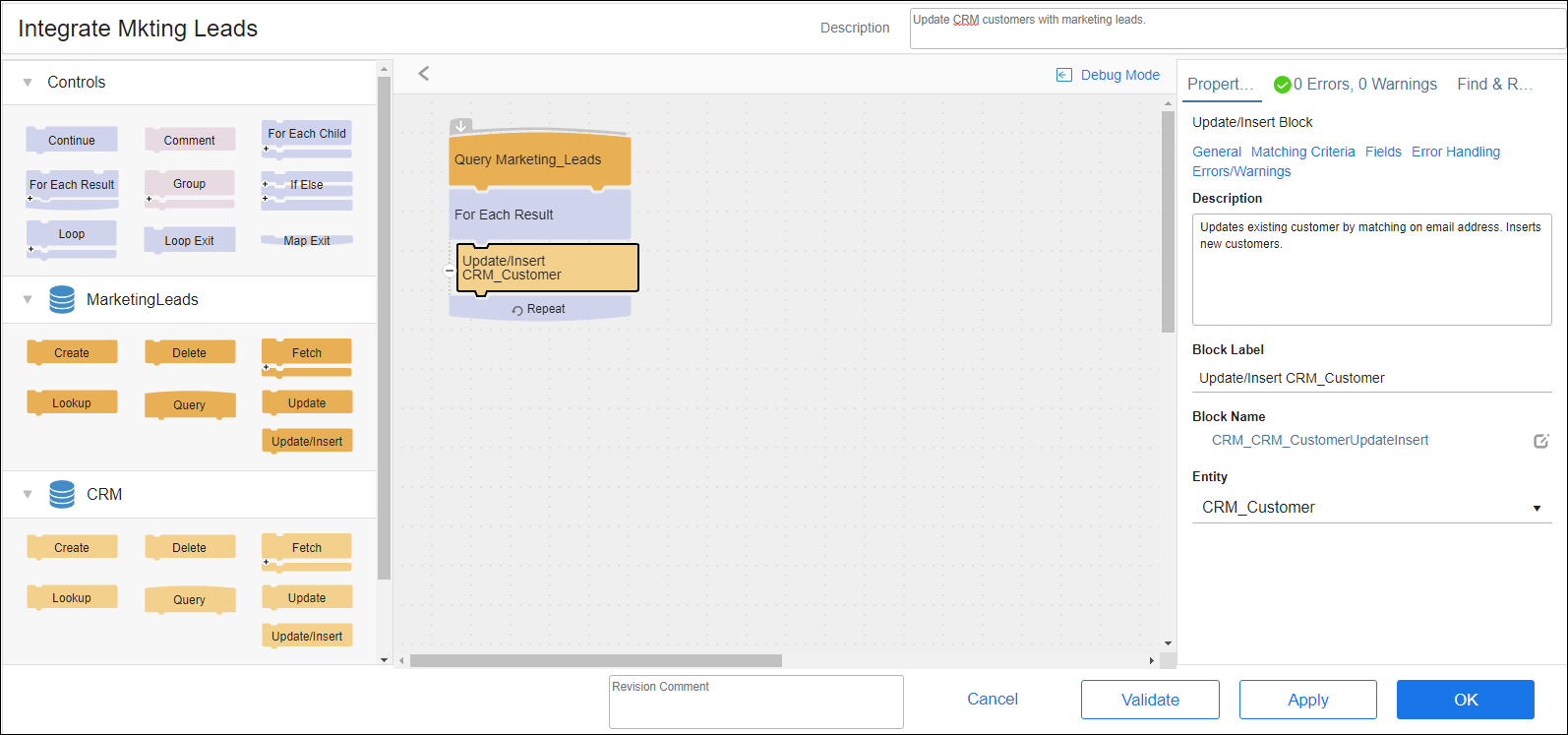On Schedule App Flows
Use TIBCO Cloud™ Integration - Connect Integration Flows to create visual workflows by pulling the elements you need into the flow workspace. When you select New Flow from the Flows tab of the App Details page, the Create Flow dialog opens to an empty workspace and the links used to select one or more Connections.
After you select Connections, a number of blocks become available. Use the blocks to build your flow as described in Defining An Integration Flow. For information on blocks, see Working With Blocks.
Scope
TIBCO Cloud™ Integration - Connect processes the flows in an app from the top down. Each flow in an app may be dependent on data changes resulting from previous flows. Flows cannot read operation results or execution results from prior flows. In On event apps, flows are completely independent of each other. However, within a flow, each block can use the results from any previous blocks in formulas and configuration settings.
When you drag a block into a flow, each block automatically acquires the scope of any previous blocks in that flow. However:
- In an If/Else Block, the blocks within the If section are not available to the blocks in the Else section.
- The blocks contained in a For Each Child loop, Fetch loop, or Loop loop cannot be referenced outside of that loop.
TIBCO Cloud™ Integration - Connect provides special fields that contain results information from previous Blocks. For more information, see Result Fields.