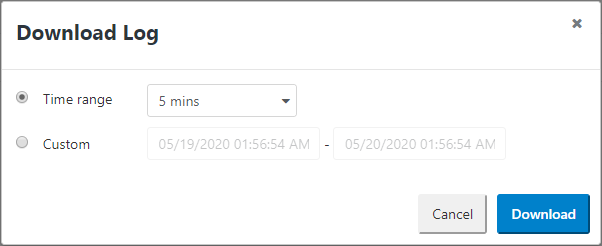Downloading Logs
You can download historical cloud app logs from a specified time/date range.
Note: After transitioning from a Trial Organization to a Production Organization, log out and log back into TIBCO Cloud™ Integration.
To download logs:
- Log in to TIBCO Cloud™ Integration.
- Click the Apps tab.
- Click a running cloud app in the listed apps.
- Click the Logs tab.
- Click Download.
A dialog appears where a date/time range can be selected.
-
Select a time range, and click Download. You can also select Custom and enter a custom time range.
The log entries within the specified time range are downloaded in a text format file.
Note: Logs are only retained for the last sixty days of events. Also, log downloads are limited to 100 MB of data.
Role Requirements
- All users can download logs for any app in their organization.