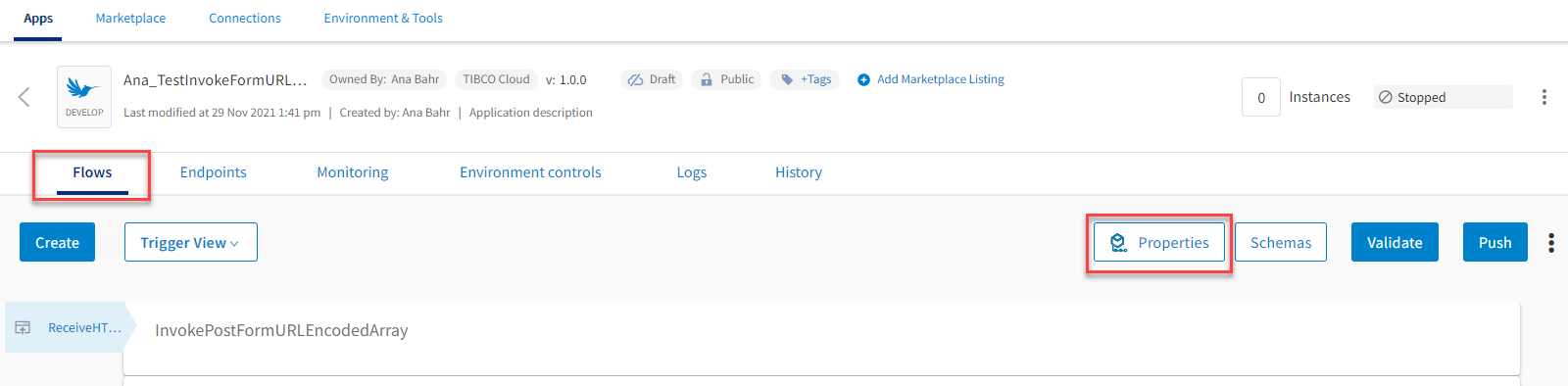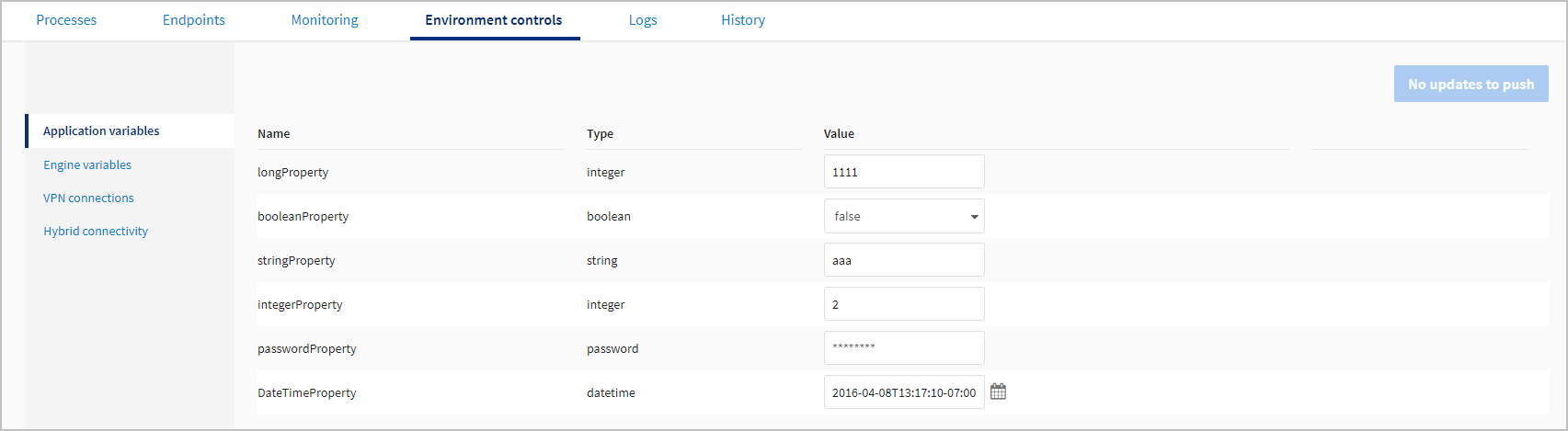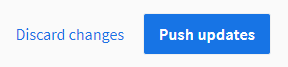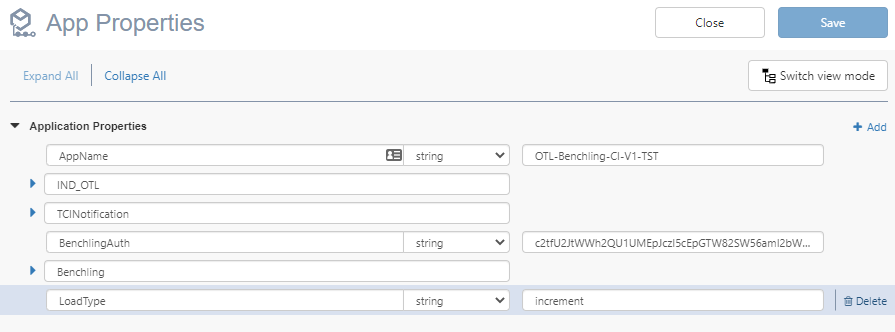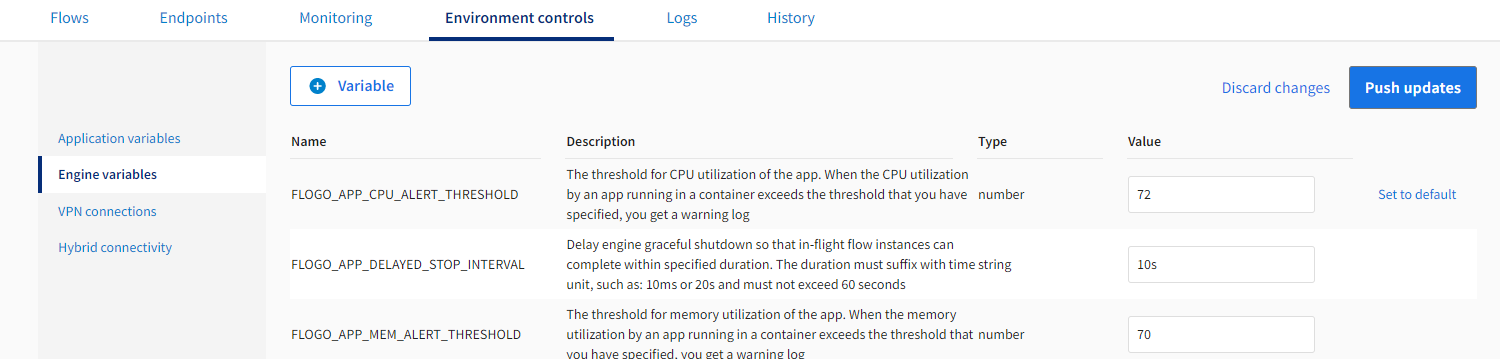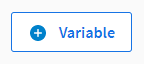Configuring App Variables
You can late-bind property values for a TIBCO BusinessWorks, TIBCO Flogo®, or Node.js apps on the App Details page, in the Environment Controls tab. The current values of app variables can be inspected, modified, or reset to their defaults.
You can configure Application and Engine variables for remote apps using the TIBCO Cloud™ Integration user interface. See Using the TIBCO Cloud™ Integration - Hybrid Agent. Some options on the App Details page in the Environment Controls tab are disabled or do not display when accessing variables for remote apps.
- VPN and Hybrid Connectivity tabs do not display on the left side of the page. Only the Application variables and Engine variables tabs display.
- The Set to Default option does not display for either the Application variables or the Engine variables tab.
- The Add and Delete variable options on the Engine variables tab do not display.
Adding Application Variables
TIBCO BusinessWorks
New application variables for TIBCO BusinessWorks Apps can be added in TIBCO Business Studio™ for BusinessWorks™.
Flogo
New application variables for Flogo apps can be added in the App Properties dialog on the Flows tab. When the app is repushed, the variables display in the Application variables section of the Environment controls tab. See App Properties, Environment Variables, and the Environment Variables List in the Flogo help.
Node.js
New application variables for Node.js apps, can be added by modifying the manifest using the tibcli-node tool, as described in Using Environment Variables in Node.js Apps.
Modifying App Variable Values
Saving new configuration changes restarts the app with the new values. This allows you to modify App variables without pushing and building a new app archive, speeding up changes for moving from test to production, or changing credentials or other variables.
To view and change Application variables:
- Log in to TIBCO Cloud™ Integration.
- Click the Apps tab.
- Click a running TIBCO BusinessWorks, Flogo, or Node.js app in the listed apps.
- Click the Environment controls tab.
- Click Application variables.
A list of app variables is shown in the Application variables pane. For each variable, the name, type, and value are shown. You can view and edit environment variable values on this pane.
- To change a variable, click the displayed value and enter a new value. To return the value to its default value, click Set to Default.Note: Password property values are encrypted on the server using strong encryption. They can only be used by your app and cannot be inspected. You can set password properties in either plaintext or by using the BusinessWorks obfuscated format. See Configuring App Variables with the TIBCO Cloud™ - Command Line Interface for more details on using
bwobfuscator. - After you have made changes, the No updates to push text in the upper right changes to two links: Discard changes and Push updates. Click Push updates to restart the app with the new values, or click Discard changes to discard the changes made.Note: If you repush a Flogo app after modifying a variable, the modified variable is reset to the original default value. For example, if the default value for prop1="red" and the modified value for prop1="blue", repushing the app sets prop1 back to the default value "red".
Deleting Application Variables
TIBCO BusinessWorks
Application variables for TIBCO BusinessWorks Apps can be deleted in TIBCO Business Studio™ for BusinessWorks™. Custom variables can be deleted under the App Details > Environment Controls > Engine variables pane.
Flogo
Application variables for Flogo apps can be deleted in the App Properties dialog by selecting the Properties button on the App Details > Flows tab. Hover over the variable and select the Delete button.
Custom variables can be deleted under the App Details > Environment Controls > Engine variables pane.
Node.js
Application variables for Node.js apps, can be deleted by modifying the manifest using the tibcli-node tool, as described in Using Environment Variables in Node.js Apps.
Engine Variables
TIBCO BusinessWorks
Refreshing App Variables
TIBCO BusinessWorks apps have application variables and engine variables. For running apps, use the Refresh App Properties button on the Engine Variables tab to dynamically update Application Variables configured in third-party configuration or credential management solutions. The refresh process retrieves properties from third-party configuration management or credential management solutions.
When using the Refresh App Properties button, you may encounter the following messages:
| Message | Description |
|---|---|
| Application Properties updated successfully. | The app is running and the third-party configuration management or credential management solutions are configured. |
| No configuration / credential management configured with the Application. |
The app is stopped and third-party configuration management or credential management solutions are not configured. The app is running, but third-party configuration or credential management solutions are not configured. |
| Failed to update Application properties. | The app is stopped, but third-party configuration or credential management solutions are configured. |
Engine Variables List
The values for the following variables can be changed under the App Details > Environment Controls > Engine variables pane:
BW_LOGGER_OVERRIDES- Overrides the default values for different logger properties. If you want to set multiple logger levels, you can set them one by one, separated by whitespace.BW_ENGINE_THREADCOUNT- Overrides the default value for thebw.engine.threadcountproperty.BW_ENGINE_STEPCOUNT- Overrides the value for thebw.engine.stepcountproperty.CUSTOM_ENGINE_PROPERTY- Sets different Java properties from the Web UI. If you want to use multiple Custom Properties, you can set them one by one, separated by whitespace.BW_INSTRUMENTATION_ENABLED- Overrides the default value for thebw.frwk.event.subscriber.instrumentation.enabledproperty to disable capturing the process instrumentation (monitoring) data. By default, this variable is set to true.BW_APP_CPU_ALERT_THRESHOLD- The threshold for CPU utilization of the app. When the CPU utilization by an app running in a container exceeds the threshold that you have specified, TIBCO Cloud Integration logs a warning. By default, this variable is set to 70%.BW_APP_MEM_ALERT_THRESHOLD- The threshold for memory utilization of the app. When the memory utilization by an app running in a container exceeds the threshold that you have specified, TIBCO Cloud Integration logs a warning. By default, this variable is set to 70%.
Flogo
Flogo apps have application variables and engine variables, which are environment variables specific to the Flogo runtime environment. The values for the following variables can be changed under the App Details > Environment Controls > Engine variables pane:
FLOGO_LOG_LEVEL- The log level of the app. This could be changed fromINFOtoDEBUGto increase logging of your app.FLOGO_MAPPING_SKIP_MISSING- When mapping objects, if one or more elements is missing in either the source or target object, the mapper generates an error. Set this to true if you would like to return a null instead of receiving an error. This is false by default.FLOGO_APP_METRICS_LOG_EMITTER_ENABLE- Enable app metrics and print all metrics in the log.FLOGO_APP_METRICS_LOG_EMITTER_CONFIG- The logging interval the type of metrics to be displayed - flow or activity. The format for setting the property is:{"interval":"<interval_in_seconds>","type":["flow","activity"]}For example:
{"interval":"1s","type":["flow","activity"]}. By default, both flow and activity metrics are logged every 30 seconds.FLOGO_APP_CPU_ALERT_THRESHOLD- The threshold for CPU utilization of the app. When the CPU utilization by an app running in a container exceeds the threshold that you have specified, you get a warning log. By default, this variable is set to 70%.FLOGO_APP_MEM_ALERT_THRESHOLD- The threshold for memory utilization of the app. When the memory utilization by an app running in a container exceeds the threshold that you have specified, you get a warning log. By default, this variable is set to 70%.FLOGO_RUNNER_QUEUE- The maximum number of events that can be queued by the app engine for all triggers. By default set to 150.FLOGO_RUNNER_WORKERS- The maximum number of concurrent events that can be run by the app engine from the queue. By default set to 75.FLOGO_APP_METRICS- Enables app metrics on the Monitoring tab. True by default.
Node.js
The value of the following variable for Node.js apps can be changed under the App Details > Environment Controls > Engine variables pane:
ALLOW_ENDPOINT_REDIRECT- Enables the use of a redirect in a public endpoint for Node.js apps. This is false by default. To enable endpoint redirects, set the value to true and rescale the app.
Modifying Engine Variable Values
To view and change Engine variables:
- Log in to TIBCO Cloud™ Integration.
- Click the Apps tab.
- Click a running TIBCO BusinessWorks, Flogo, or Node.jsapp in the listed apps.
- Click the Environment controls tab.
- Click Engine variables.
A list of variables is shown in the Engine variables pane. For each variable, the name, description, type, and value are shown. You can view and edit Engine variable values on this pane.
- To change a variable, click the displayed value and enter a new value. To return the value to its default value, click Set to Default.
- After you have made changes, the No updates to push text in the upper right changes to two links: Discard changes and Push updates. Click Push updates to restart the app with the new values, or click Discard changes to discard the changes made.
Adding Custom Engine Variables
You can also add your own custom variables in the Engine variables pane for TIBCO BusinessWorks and Flogo apps. This enables you to control the runtime behavior of an app.
To add or change a custom variable:
- Click the Apps tab.
- Click a running TIBCO BusinessWorks or Flogo app in the listed apps.
- Click the Environment controls tab.
- Click Engine variables.
- Click the Add Variable button:
- New properties appear at the bottom of the list. Add or change the name of your variable, the type, and its value.
- Click Push updates.
@, :, $, %, &, /, +, ,, ;, ) and whitespace characters.HOSTNAMEJAVA_HOMEPWDHOMEJRE_HOMEPATH
For example, if you add a custom variable named bw.engine.stepcount, it would take precedence over the value set in the BW_ENGINE_STEPCOUNT variable.
Deleting Custom Variables
To delete a custom property or variable for a TIBCO BusinessWorks or Flogo app:
- Click the Apps tab.
- Click a running TIBCO BusinessWorks or Flogo app in the listed apps.
- Click the Environment controls tab.
- Click Engine variables.
- Hover over the Custom variable, and a trash can icon appears.
- Click the trash can, then click Push Updates.
Role Requirements
- Admins can configure app variables on any app in their organization.
- Users can configure app variables on any app in their organization.
- Read-only users cannot configure app variables on any app.
Related Topics
Configuring App Variables with the TIBCO Cloud™ - Command Line Interface