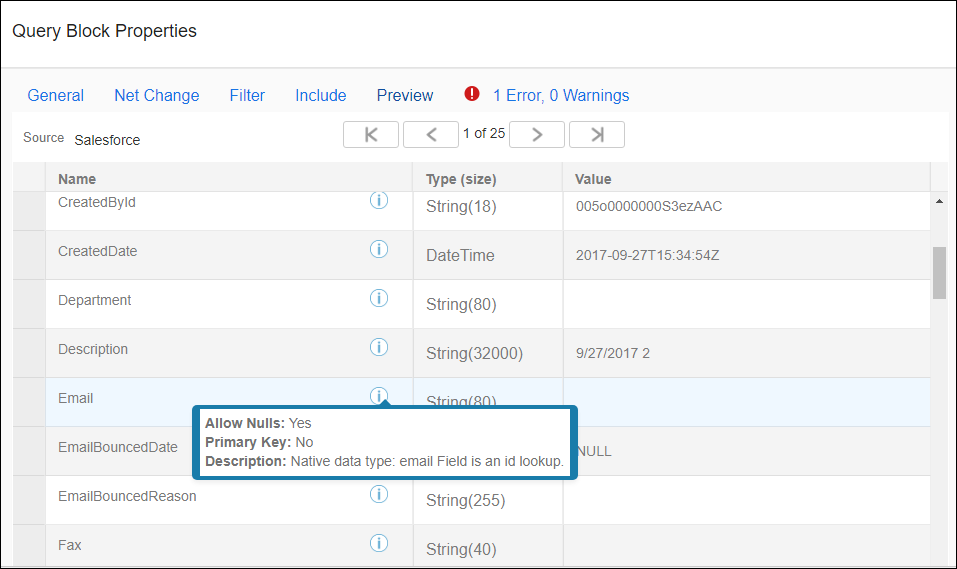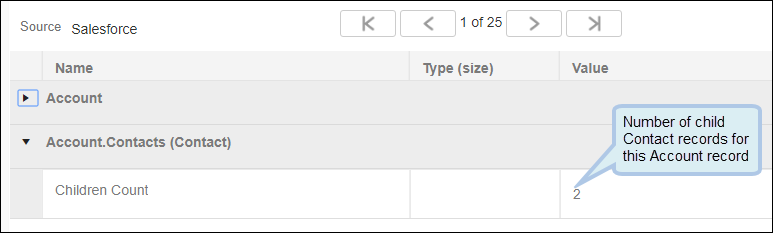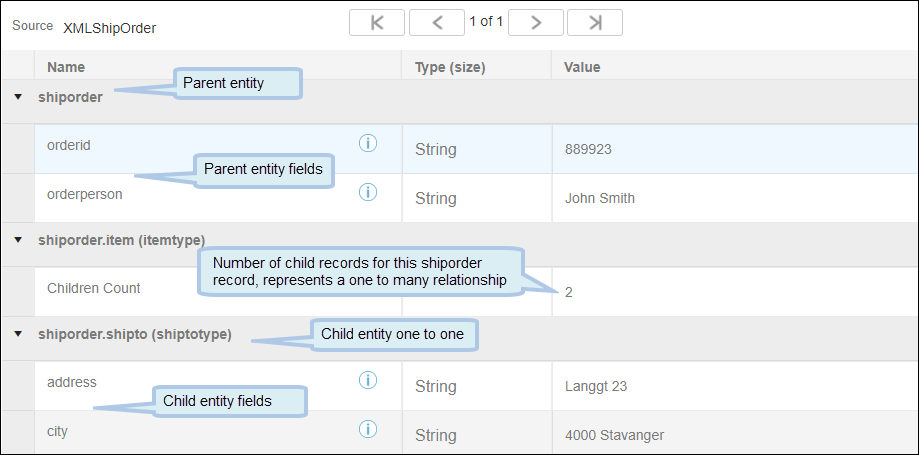Block Properties Preview Tab
When configuring a Query Block or a Fetch Block in a flow, use the Preview tab to view source data for the first 25 records.
Browsing Data
Use the buttons at the top of the Preview tab to scroll through the records retrieved by the block.
| Button | Function | Definition |
|---|---|---|
|
Display first record |
Displays the values in the first source and target records. |
|
|
Display previous record |
Displays the values in the previous record. |
|
|
|
Record n of nn |
Indicates which record is displayed in the preview set. |
|
Display next record |
Displays the values in the next record. |
|
|
Display last record |
Displays the values in the last record in the preview set of 25 records. |
Previewing Related Entities
If you select one or more related entities from the Include tab of the Block Properties, the Preview tab displays the following:
- Fields from each parent entity.
- The number of child records that are associated with the source record are displayed, if you included a related child entity.
- If you include a related entity and selected Return records with or without relationship, all source records display, whether there is a related entity.
- If you include a related entity and selected Return only records with relationship, only those source records with a related entity display.
Previewing Hierarchical Data
If you select one or more hierarchical entities from the Include tab of the Block Properties dialog, the Preview tab displays the following:
- Fields from the parent entity.
- If you include a related child entity where there is a one-to-one relationship with the parent entity, fields from the child entity display.
- If you include a related child entity where there is a one-to-many relationship with the parent entity, the number of child records display. Counts for any children of this entity do not display.
Previewing Filtered Data
If you specify filtering criteria on the Block Properties Filter tab, the first 25 records that meet the specified criteria are available in the Preview tab. See Block Properties Filter Tab.
Viewing Field Details
To access additional field information, select the Info icon ![]() for that field. Details displayed vary depending on the type of field selected but may include any of the following types of information.
for that field. Details displayed vary depending on the type of field selected but may include any of the following types of information.
| Field | Definition |
|---|---|
|
Allow Nulls |
Displays Yes or No to indicate whether or not NULL values are accepted. |
|
Primary Key |
Displays Yes or No to indicate whether or not the field is a Primary Key in the Source or Target datastore. Uniquely identifies the record in the datastore. |
|
Description |
Displays the native data type with any additional information available through the metadata, such as acceptable values for picklists, or if the field is an Id lookup field. Data types include: Boolean Currency Date Double Id Int Phone Picklist Reference String Textarea URL |
|
Original Name |
Displays the original name of a field when the field name shown in TIBCO Cloud™ Integration - Connect is different than the original field name from the datastore. |