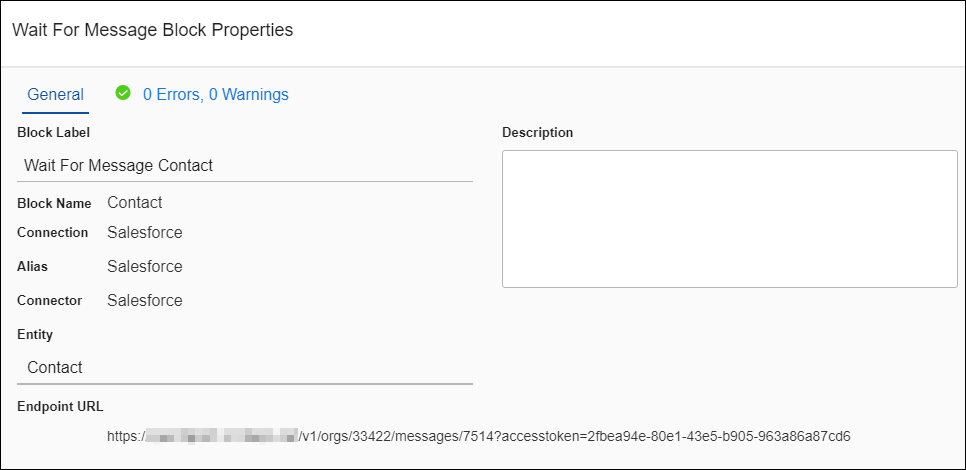Wait For Message Block
The Wait For Message block is the first block in an On event Message flow. It is configured to listen for inbound messages from a source datastore instead of querying for data. Use the Wait For Message block to specify the source entity that the flow processes. In addition, the Endpoint URL required by the application sending the message displays on the Block Properties — General tab.
Block Properties — General Tab
After you have moved the Wait for Message block to the workspace, begin creating the Message flow.
- Select the block.
- Select the General link from the Properties panel or select Edit from the Gear menu on the Block.
- Optionally change the label and add a description as described in Block Properties General Tab.
- Select the Entity that you want to use for this flow.
- Select OK on the Properties dialog.
- Select OK to save and close the flow. After saving the flow the first time, TIBCO Cloud™ Integration - Connect generates a unique Endpoint URL which displays on the General tab. This may take a few minutes.
Once the flow is saved, open the flow. Then, open the Block Properties dialog again to copy and paste the Endpoint URL into the configuration on the application sending the message, as described in Defining An On Event Message Flow.
Block Properties — Errors And Warnings Tab
If there are any errors or warnings for this block, the Errors and Warnings tab displays the number of errors or warnings in the tab name. See Block And Flow Errors And Warnings.
Once you have corrected the errors, select the Validate button to update the Errors and Warnings tab.