Running a Test case
After you are done with creating a test case, the test case is ready to run.
- Procedure
-
To run a test case, click the Play icon
 next to the respective test case.
next to the respective test case. -
After the test case run is completed, the result is generated.
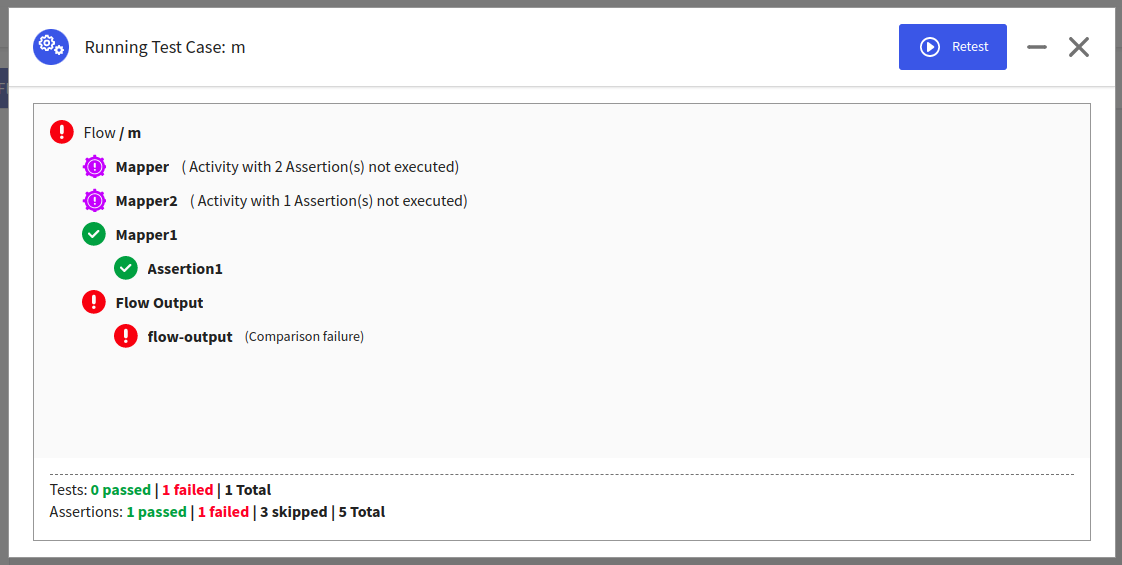
The result window displays the total number of test cases, which include the number of passed and failed test cases. It also displays the total number of assertions and the number of passed and failed assertions on activities in the flow, activities in the error handler, and in the flow output. The result for assertions on the flow output is displayed only if the assertion is added to the flow output.
The icons on the result window are described as follows:
Icon Description 
The assertion on the particular field has passed. 
The assertion on the particular field has failed. 
The assertion on the particular field is skipped.
- You need not close the result window to modify your test case. You need to Minimize the window, make the changes, and Retest the case.
- You can enable the test cases to include in the Run all Test Cases. Disable the test cases to exclude it from Run all Test Cases.
- You can edit, delete, or copy a test case or a test assertion at any point.
- For an active unit test case, if you change app level schemas or app properties, close the session and rerun the test case.
- When running a binary, the test suites or test cases are run by default irrespective of whether they are enabled or disabled.
-
When you export a
.flogotestfile, only the instance that you save (either assertions or mock data) is reflected in the file.