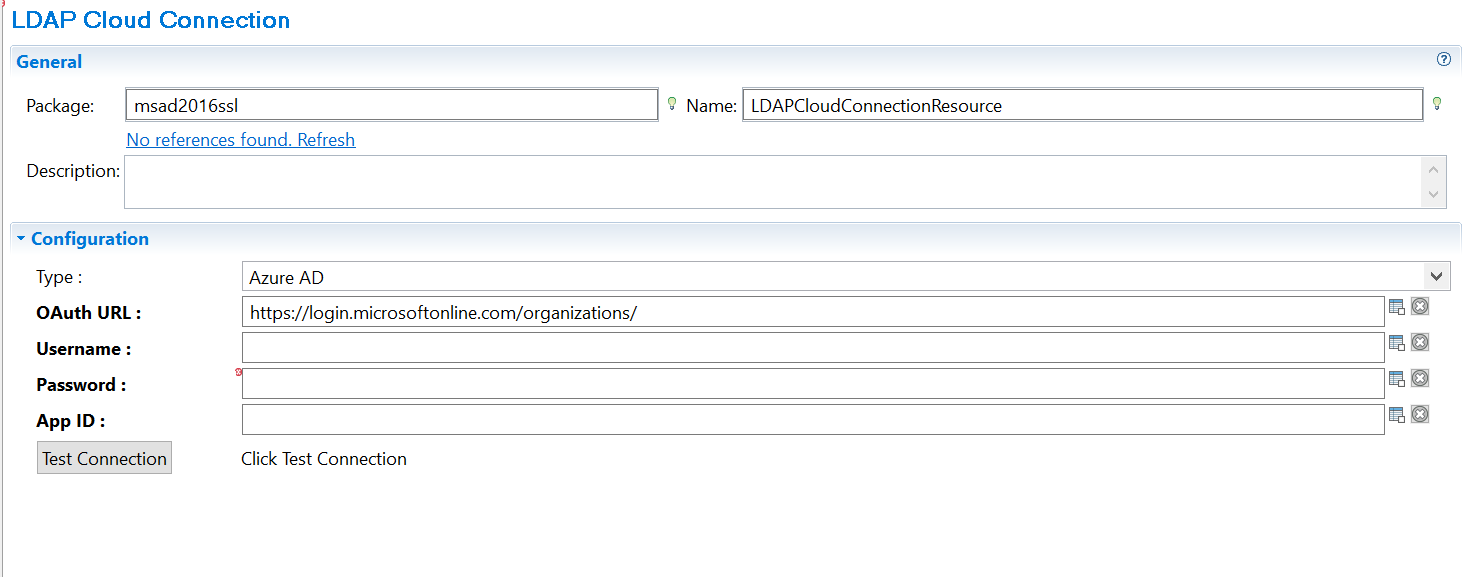Creating an LDAP Cloud Connection
After creating a project, you add an LDAP Cloud Connection shared resource to create a connection between the plug-in and Microsoft Azure Active Directory.
Before you begin The LDAP Cloud Connection shared resource is available at the
Resources level. Ensure that you have created a project, as described in
Creating a Project.
- Procedure
- Expand the created project in the Project Explorer view.
- Right-click the Resources folder and click to open the LDAP Cloud Connection wizard.
- The resource folder, package name, and resource name of the LDAP Cloud Connection are provided by default. If you do not want to use the default configurations, change them accordingly. Click Finish to open the LDAP Cloud Connection editor.
- The Type field has Azure AD selected by default.
- The OAuth URL field has the Authorization or End point URL by default.
- In the Username field, enter the Microsoft Azure portal username.
- In the Password field, enter the Microsoft Azure portal password.
- In the App ID field, enter the Application ID that was generated or obtained from Microsoft Azure AD.
- Click
Test Connection to validate the connection.
Note: On successful validation, an access token is generated and dynamic properties for resources are fetched. Using these properties, a schema is prepared for the Create operation of the Resource.